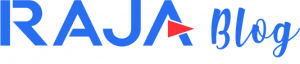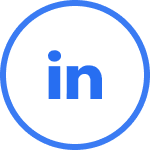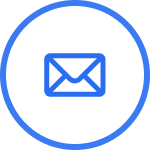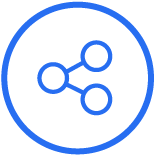Almost every e-commerce employee is constantly confronted with the need to print self-adhesive labels. The popular text programme Microsoft Word gives you the opportunity to create (from scratch or from ready-made templates) labels. The ease and speed of use is due to Word’s built-in tools and formatting options. How do I print self-adhesive labels in Word? In this article you will learn how to make labels in Word.
How do I print labels in Word?
Wondering how to print self-adhesive labels in Word? We’ve already explained! Printing self-adhesive labels in the popular Microsoft Word programme is not all that difficult. You just have to follow the instructions. We will discuss this using the latest version of Word (Microsoft Word 2019, Microsoft 365) as an example.
- To begin with, start Microsoft Word.
- In the top menu, find the ‘Correspondence’ tab. On the left-hand side, you will see the “Labels” sub-tab.
- A window with text fields (“Address”, “Printing”, “Label”) will appear in front of your eyes. Enter the label content into the first field. You can also skip it and complete it later, when the adhesive label is printed, manually.
- In the “Printing” field, you need to specify whether you want to print a single label (it only takes up a section of an A4 sheet of paper) or whether you want the label to be printed over the entire sheet.
- Go to the “Options” field (lower part of the window) and select the self-adhesive label parameters you are interested in, e.g. size, spacing, margins. You can also select the “Label supplier” field, where you will find a list of the standard, most relevant label manufacturers. This way, you do not have to enter your own values, but only use a template. If, on the other hand, the parameters you are interested in are non-standard, you have to enter them manually. How do you make Word labels with non-standard properties, features? Simply tick the ‘New label’ box where you enter the information. Remember to select a page size (usually a standard A4 sheet).
- Having done this, confirm your settings. You can now print this label (click “Print”) or start editing it (click “New document”).
- When you click “New document”, you are taken to a new text field in Word, usually divided into two parts. You can modify it using a number of tabs (at the top of the programme) – usually such as “Main tools”, “Insertion” and “Page layout”.
- Once you are sure that the label has taken on the desired look, print it out. Go to the “File” tab (top left corner) and then select “Print”.
How do I make labels in Word? Setting the label size
Standard self-adhesive labels are approximately 60 x 30 mm in size. However, by going into the settings of Microsoft Word, you have the option of changing the parameters to any desired value. This programme gives you the opportunity to completely personalise your stickers.
Thesize of the label is set using so-called gaps. The vertical spacing is the space between the top edge of the first label (left) and the top edge of the second label (right). The horizontal spacing is the space between the top margins and the top edge of the sticker and, similarly, between the bottom margins and the bottom edge of the label.
Thus, if you wish to print a self-adhesive label 5 cm high and 6 cm wide with a label space of 0.2 cm, you must enter 5.2 cm in the designated field “Vertical distance” and 6.2 cm in the field “Horizontal distance”. – 6.2 cm.
Unusual self-adhesive labels. How do I print labels in Word?
The self-adhesive labels that will be created in Microsoft Word can be varied. By opening the appropriate window and text field, the sender can enter text (different colours, fonts), photos and other objects, and freely arrange the individual elements on the labels.
If you want to print a series of identical labels in bulk, you can use the “Insert field” option. This way, Word inserts the same data on multiple labels. You don’t have to do everything yourself. This saves time and prevents errors.
There is an option to insert a table with the data. When you create a new, distinctive document with labels (from the “Correspondence” window, then “Labels”, then “New document”), select the “Table” option in Word’s menu. Then specify the number of columns and rows, enter formatted text into each cell.
You can also create your own custom label template. Go, classically, to “Correspondence”, then “Labels”, “Options” and finally “New label”. You can then freely adjust the margins, spacing, dimensions and other settings to suit your needs.
What paper should I print self-adhesive labels on?
Labels are most often printed on classic A4 paper. The sender simply secures the printed ‘sticker’ with foil, applies it to the parcel and then seals the edges with strong adhesive tape, thereby attaching it to the carton. A less common but very convenient solution is adhesive paper. To use it, however, you need specialised printing equipment – rather inaccessible in a home environment, faster in thriving e-commerce companies.
A label on self-adhesive paper has an adhesive layer on the inside. All you have to do is stick it onto the parcel. If necessary, it can be additionally protected with foil. So if you are wondering how to make stickers in Word, don’t forget the need to buy good quality paper (plain or self-adhesive).
How to print self-adhesive labels in Word – which printers to use?
The layman, when asked to name the printers that can be used to print self-adhesive labels in Word, will most likely mention laser and inkjet printers. It’s true – these devices offer this possibility. Having learned how to print labels in Word, you can learn about other devices that do not use this text programme.
There are other specialised label printers, designed only for printing shipping labels, logistics labels, self-adhesive labels and so on. These are divided into thermal and thermal transfer printers. The first device is easier to use. They use good self-adhesive paper of a specific format (usually 100 x 150 cm). A thermal transfer printer is more expensive to purchase and also requires additional consumables. However, it has a better visual effect, as the lettering or barcodes on the labels printed with it are clearly visible from a distance.
How to choose a label printer? What should be taken into account when choosing a printing device? First of all, one should pay attention to such parameters as: the method of communication, supported types of labels, method of label printing, intended use, speed of printing, quality of printing.
Are labels always needed for shipping?
A shipping label is a very important document, affixed to the parcel, during transport by courier. It provides a guarantee that the parcel will reach its destination. In recent years, however, one situation has arisen where a shipping label is not necessary. How do I send a parcel without a label?
The modern InPost Mobile application offers such a possibility. All you need to do is fill in the appropriate posting form, enter the size of the parcel, the destination address and pay for the service. The sender will then receive a 9-digit delivery code and QR code on their smartphone. Once at the selected parcel machine, he can use this electronic information to send the package without a label. This way, you won’t have to worry about how to make labels in Word. The InPost Mobile app will prove that you can skip the shipping label issue.
Other uses for labels. Labelling in warehouses
In every warehouse – be it an e-commerce company, a logistics company – there are proper labels for cardboard boxes, shelves, racks. On cardboard boxes there are logistics (cardboard) labels, designed to mark and identify goods. Each cardboard label is created using thermal or thermal transfer printers. Want to learn more about labelling in warehouse spaces? Read: The best ways to label cartons in the warehouse.
Shelving and location labels are also important. The former, assigned to high racks, contain order information (e.g. SKU codes, aisle and field numbers).
Everything for label printing – only at RAJA
The RAJA company stands out from other companies in the packaging industry. It preaches a philosophy of respect for nature, ecology. Most of the assortment here has been produced from natural, recycled sources.
RAJA’s multifunctionality and uniqueness also manifests itself in a varied range of products. In addition to the obvious (cardboard boxes, parcel fillers, adhesive tapes, bubble wrap, etc.), you will also find specialised label printers and self-adhesive labels for marking and identifying goods.