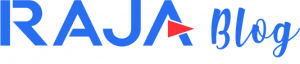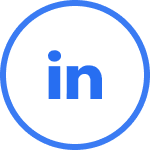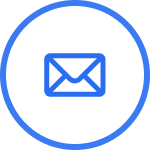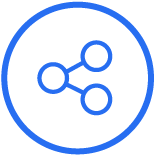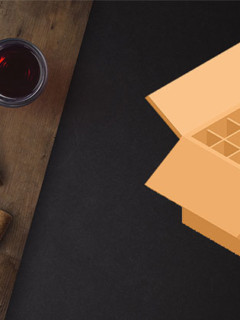To ensure that letters, postcards, brochures and parcels are sent smoothly, do not write on them with a fountain pen or biros, but with a laser or inkjet printer on an appropriate address label. In this article you will learn how you can easily create labels for your address label or for the spine of your office folder using a free template for Word.
Why are machine-readable labels important?
While the number of letters sent in Germany is decreasing from year to year (from just under 20 billion in 2014 to 14.3 billion letters in 2020), the volume of parcels is increasing every year. The number of parcels transported by Deutsche Post, still at 1.4 billion in 2019, was already over 1.6 billion in 2020. Regardless of the format of the item, this is an unimaginably large number of letters, envelopes, postcards, advertising mail and parcels that have to find their way from the sender to the recipient every day. For this to happen without any problems, one thing is crucial: a correct and legible address. Even though much of logistics is fully automated nowadays, technology still has its limits when it comes to illegible handwriting. For this reason, Deutsche Post, for example, recommends or requires that certain items be machine-readable. In a brochure you will find the specifications of Deutsche Post for automation-capable letter items, i.e. the conditions for the label in terms of colour, font, size of the field.
You will find a large selection of labels for office and retail in the RAJA online shop. Among them are also numerous formats and colours of the well-known manufacturer Avery Zweckform. For the adhesive labels of this manufacturer you will find all free templates for Word and Google Docs online on the website under templates. There you only have to enter the article number of your shipping labels and download the label template for Word, e.g. for the AVERY Zweckform inkjet, laser and copy labels “3422”.

Using templates for designing labels in Word
In the Word word processing programme, some print templates from various manufacturers, such as Avery, 3M or Herlitz, are already pre-installed. You can find these by selecting “Items” in the menu bar and then “Labels”.

In the following window “Envelopes and labels” click on Options. The field “Set up labels” appears in which you can select the producer under “Label manufacturer”. You get an overview of the pre-installed, individual labels and can select the template by clicking on “OK”. Then click on “New document” and a template will be created in Word which you can edit individually according to your wishes.

Set up your own Word template for labels using the dimensions
If you cannot find a suitable template, you can easily set one up yourself using a Word print template. To do this, repeat the previous steps to get to the “Set up labels” window (see above). Instead of selecting a manufacturer, click on “New label …”. Using the example of the removable coloured paper labels EAM143, you can see which dimensions are required for the labels.
Click on “OK” to return to the previous window of the template. Here you will now see that the “Label Manufacturer” field has now changed to “Other/User Defined” and the newly designed template has already been selected. Click on “OK” again.
In the next window you can directly enter a text that can be printed in your labels afterwards (you can edit it further at a later time). Clicking on “New document” will then open a new, empty Word document with the correct dimensions and borders of the labels, for optimal printing of your labels.
Selecting the right label for your application
In our range you will find numerous different labels in various materials for different applications: From ordinary franking labels to fluorescent labels for e.g. warning notices to removable stickers for short-term labelling. The following table gives you an overview of different label variants from which you can choose the suitable label:
If you are looking for pre-printed labels with your logo, a customised motif and a specific shape and colour, contact our experts. They will make you an individual offer for personalised labels and matching labels entirely according to your specifications: Tel. 0800 20 77 020 (free service number) or to the e-mail address personalisiert@rajapack.de.
With these tips, we hope you enjoy efficient label printing and error-free mailing!